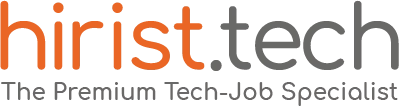Playwright is a powerful automation framework for web testing. It helps developers make sure that their applications work smoothly across different browsers. If you are preparing for a Playwright-related interview, understanding key concepts and best practices is essential. In this guide, we cover the top 15+ Playwright interview questions and answers to help you confidently tackle your interview.
Fun Fact: In 2025, over 2,381 companies used Playwright for testing and quality assurance (QA).
Basic Playwright Interview Questions
Here are some basic Playwright interview questions and answers:
- What is Playwright, and how does it differ from Selenium?
Playwright is an open-source automation framework for web testing, created by Microsoft. It allows testing across multiple browsers like Chromium, Firefox, and WebKit using a single API. Unlike Selenium, Playwright supports modern web features like auto-waiting, network interception, and headless execution by default. It also provides better handling for dynamic web applications, making tests more stable and faster.
- How do you install Playwright in a project?
To install Playwright, run the following command:
npm install -D @playwright/test@latest
npx playwright install –with-deps
This guarantees you have the most recent features and browser versions.
If you want to install it manually, use:
npm install playwright
For Python, install it with:
pip install playwright
Then, install the required browsers:
playwright install
- What browsers does Playwright support?
Playwright supports:
- Chromium (Google Chrome and Microsoft Edge)
- Firefox
- WebKit (Safari)
It allows cross-browser testing without requiring separate drivers, unlike Selenium.
- How do you handle waiting for elements in Playwright?
Playwright has built-in auto-waiting but also provides manual wait options like:
- page.waitForSelector(‘selector’) – Waits for an element to appear
- page.waitForLoadState(‘networkidle’) – Waits for the network to become idle
- locator.waitFor() – Waits for an element with specific conditions
This avoids flaky tests caused by elements loading at different speeds.
- How do you take a screenshot in Playwright?
You can take a screenshot using:
await page.screenshot({ path: ‘screenshot.png’ });
For capturing a specific element:
await page.locator(‘selector’).screenshot({ path: ‘element.png’ });
To take a full-page screenshot:
await page.screenshot({ path: ‘fullpage.png’, fullPage: true });
Also Read - Top 25+ Java Questions for Selenium Interview
Advanced Playwright Interview Questions
These are advanced-level Playwright interview questions and answers:
- How do you handle authentication in Playwright tests?
You can store login sessions to avoid re-authenticating in every test.
First, log in and save the authentication state:
await page.context().storageState({ path: ‘auth.json’ });
Then, reuse it in other tests:
const context = await browser.newContext({ storageState: ‘auth.json’ });
const page = await context.newPage();
This helps speed up tests by skipping repeated logins.
- What are the different ways to interact with iframes in Playwright?
To interact with an iframe, first get its reference:
const frame = await page.frame({ name: ‘iframeName’ });
Then, perform actions inside it:
await frame.click(‘button’);
await frame.fill(‘input’, ‘Test Data’);
If the iframe is dynamic, wait for it before accessing:
await page.frameLocator(‘iframe’).locator(‘button’).click();
- How do you handle file uploads and downloads in Playwright?
For file uploads:
await page.setInputFiles(‘input[type=”file”]’, ‘path/to/file.txt’);
For file downloads:
const [download] = await Promise.all([
page.waitForEvent(‘download’),
page.click(‘a#download’)
]);
await download.saveAs(‘downloadedFile.txt’);
- How do you run Playwright tests in parallel?
Playwright Test runs tests in parallel by default. To adjust concurrency, modify the workers setting in your playwright.config.ts file:
import { defineConfig } from ‘@playwright/test’;
export default defineConfig({
workers: 4,
// other configurations
});
Alternatively, you can specify the number of workers via the command line:
npx playwright test –workers=4
- What are the benefits of using Playwright’s API testing capabilities?
Playwright allows API testing alongside UI tests, making it easier to test backend and frontend together.
You can send API requests using:
const response = await page.request.get(‘https://api.example.com/data’);
const jsonData = await response.json();
This helps validate API responses without relying on separate tools like Postman.
Also Read - Top 20+ Postman Interview Questions and Answers
Tricky Playwright Interview Questions
Let’s cover some tricky Playwright interview questions and answers:
- How do you handle dynamic elements that change frequently in Playwright?
Dynamic elements can be handled by:
- Using locator.waitFor() to wait for stability
- Using page.locator(‘selector’).nth(index) for elements with similar selectors
- Using text= selectors for text-based elements
- Using network monitoring to wait for backend responses before interacting with elements
- How do you mock API responses in Playwright tests?
You can intercept network requests using route() to mock responses:
await page.route(‘**/api/data’, async (route) => {
await route.fulfill({
status: 200,
body: JSON.stringify({ message: ‘Mock Response’ })
});
});
This helps test UI behaviour without needing a real API.
Also Read - Top 40+ API Testing Interview Questions and Answers
Playwright Automation Interview Questions
Here are common Playwright automation interview questions and answers:
- How do you configure and use Playwright test reports?
Playwright provides built-in reporting capabilities.
To configure and use Playwright test reports, update your playwright.config.ts file:
import { defineConfig } from ‘@playwright/test’;
export default defineConfig({
reporter: [[‘html’, { outputFolder: ‘playwright-report’ }]],
// other configurations
});
After running your tests, an HTML report will be generated in the specified folder.
- How do you run Playwright tests in a CI/CD pipeline?
To run Playwright tests in a CI/CD pipeline, make sure the following steps are included in your pipeline configuration:
- Install dependencies:
npm install
- Install Playwright browsers with dependencies:
npx playwright install –with-deps
- Run tests:
npx playwright test
For example, in a GitHub Actions workflow:
jobs:
test:
runs-on: ubuntu-latest
steps:
– uses: actions/checkout@v3
– run: npm install
– run: npx playwright install –with-deps
– run: npx playwright test
- What is headless mode in Playwright?
Headless mode runs tests without opening a browser window, making them faster. It is used in CI/CD pipelines or when testing performance.
Also Read - Top 25+ Performance Testing Interview Questions and Answers
- How do you handle multiple tabs or browser windows in Playwright?
To work with multiple tabs:
const [newPage] = await Promise.all([
context.waitForEvent(‘page’),
page.click(‘a[target=”_blank”]’)
]);
await newPage.waitForLoadState();
await newPage.click(‘button’);
This helps test multi-tab workflows.
- What are Playwright fixtures, and how do they help in test automation?
Fixtures provide reusable test setups. Playwright has built-in fixtures like page, browser, and context.
Custom fixtures can be defined in test.extend():
export const test = baseTest.extend({
user: async ({ page }, use) => {
await page.goto(‘/login’);
await page.fill(‘#username’, ‘testuser’);
await use(page);
}
});
This keeps test setup organized and reusable.
Also Read - Top 15+ Python Automation Interview Questions and Answers
Wrapping Up
And that wraps up the 15+ most commonly asked Playwright interview questions and answers. Preparing these topics will help you confidently tackle your interview. Keep practising real-world scenarios to strengthen your skills. Looking for Playwright jobs? Visit Hirist, an online job portal where you can find top tech jobs in India, including roles requiring Playwright skills.